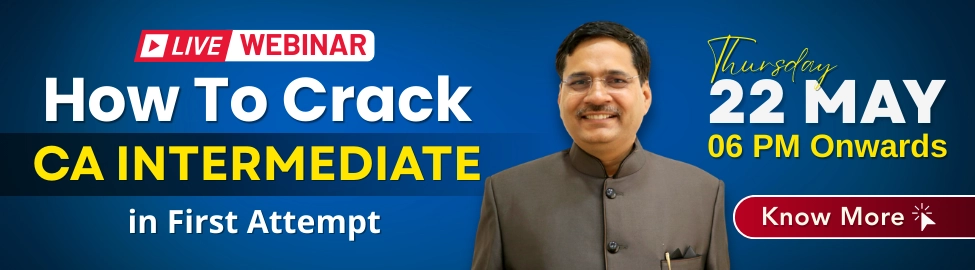CA Intermediate is the second level in Chartered Accountancy, so it’s obvious that your expectations will increase. In this article, we are going to learn some calculator tricks that will save you crucial time in your exams.
In the previous article, we have already given basic tips for calculators for CA Foundation exams which you have gone through in CA Foundation exams.
Calculate NPV using 12 digit calculator –
Method 1 – Where the cash outflow or inflow is different every year.
Understand it with an illustration –
The project’s initial capital outflow is Rs 100000. The Machinery has no scrap value at the end of life, and the cost of capital is 16%.
Below given are the cash inflows. Calculate its NPV.
| Year | 0 | 1 | 2 | 3 | 4 |
|---|---|---|---|---|---|
| Cash Inflow | 50,000 | 72,000 | 85,000 | 1,15,000 |
How to calculate –
NPV = [ 50,000/(1.16) + 72,000/(1.16)2 + 85,000/(1.16)3 + 1,15,000/(1.16)4] – 100000
- Submit 1.16 and then // to make it a constant number for your repeated calculations.
- Then submit 50,000 = M+ for first year
- Then 72,000 = = M+ for second year
- Then 85,000 = = = M+ for Third Year
- Then 1,15,000 = = = = M+ for Fifth Year
- Enter MRC for the result.
- Result – 100000
- You will get your NPV.
Method – 2 Where the Cash outlay is equal for all the years –
For Example – Rs 30000/- is a cash outflow at the end of each year for five years, taking 6% as the cost of capital. Find the last instalment then your calculation will be as follows –
- Step 1 – Submit 1.06 and then press / / (to make 1.06 as a constant number). Thereafter, press 1 and M+ 5 times (0747258 will appear on your screen).
- Step 2 – Now, submit 30000, then press the button and enter the MRC button. Thereafter press = Rs 7121.89 will be your answer.
Related Article for CA Intermediate/IPCC Preparation
Calculation of Xn
How to calculate Xn in the calculator. Learn to stash an Example.
Take a figure like 2.781828(0.06)
- Submit the base figure to your calculator and then press for 12 times. You will get 1.00024417026
- Subtract your step (i) result with 1. ex.- (1.00024417026 – 1)
- Now, multiply your result in Step (ii) with n i.e. 0.06. [ 0.00024417026 * 0.06] = 0.00001465021.
- Again, add number 1 to the result of step (iii), i.e. 0.00001465021 + 1 = 1.00001465021.
- And the last step is to press * and = with the result of Step (iv) 12 times to reverse the square root. Like (1.00001465021 *=,*=,*=,*=,*=,*=,*=,*=,*=,*=,*=,*= where you will get your final result i.e.1.06184).
Furthermore, you can also check the complete details of CA Intermediate Registration.
Dividing a figure from a fraction without writing it down –
This will need the help of Memory buttons. We hope that you know how to use the Memory buttons, and if not, then you may refer to basic tips for using the calculator. The link is given at the start of the article.
Let’s learn it with the help of an illustration-
X (1.25647 + 0.0125638) = 500000
In the given equation we have to calculate the value of “X”.
- Step 1—Add 1.25647 and 0.0125638, and rather than writing this result on your copy, just save it in M+.
- Step 2 – Press /(divide) after the result of Step – 1 and the number (In this Example it is Rs 500000)
- Step 3 – Once again you have to press * and then = to get the Final result.
In this way, you can complete the entire calculation on the calculator without using a paper pen.
Read More About CA Inter Results and also Practice CA Intermediate previous year papers