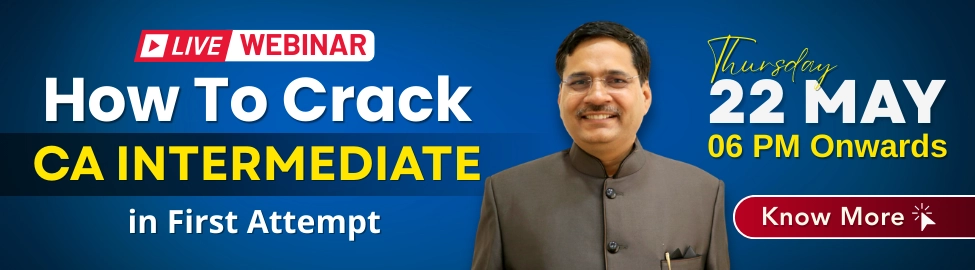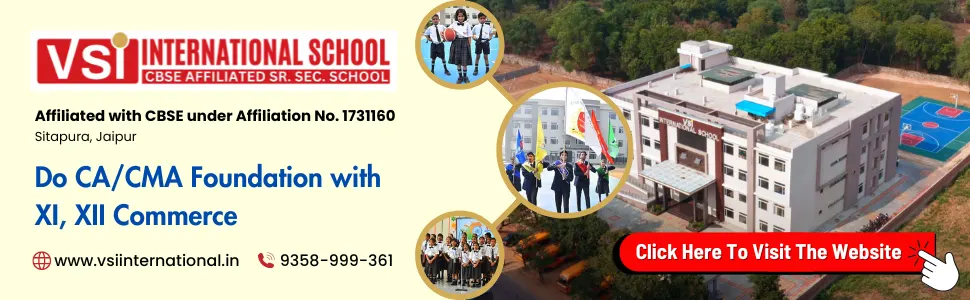If you are a CA student or planning to register for the Chartered Accountancy course, then you must use the ICAI SSP Portal. Whether you want to register for CA Foundation, Intermediate, Articleship, or even apply for memberships and forms, everything is now done online through the Self Service Portal (SSP). However, many students face issues while completing the ssp portal registration for the first time. Don’t worry — this guide will make the process easy and clear for you.
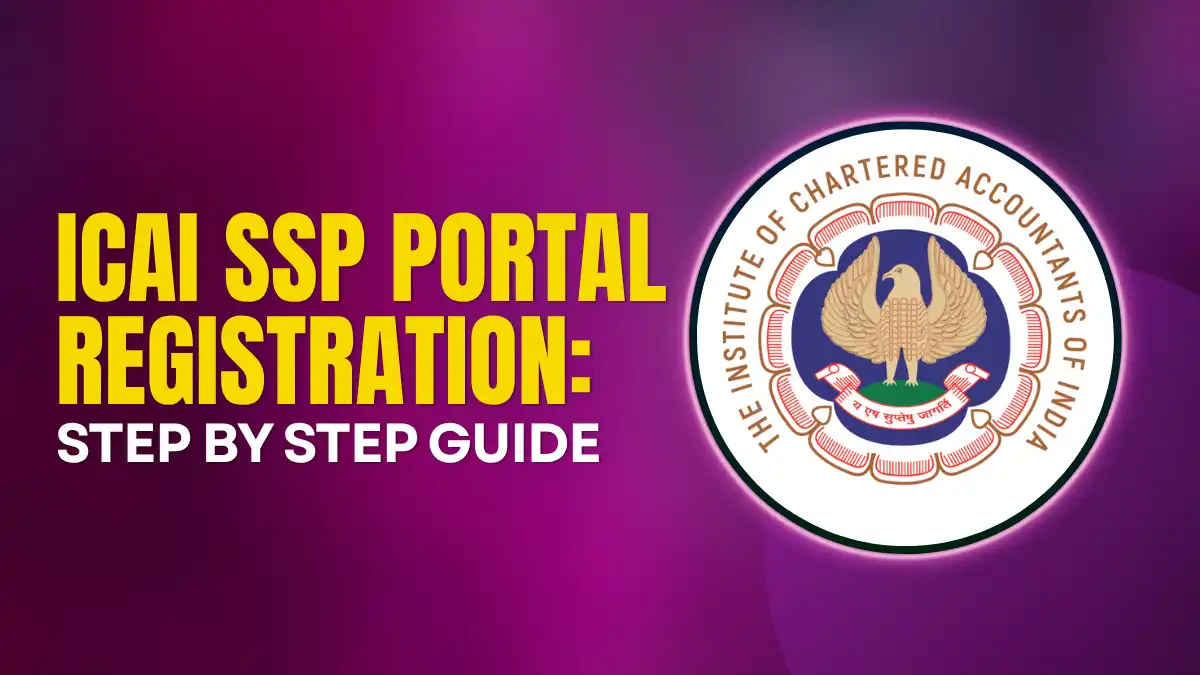
In this article, you’ll learn:
- What is ICAI SSP Portal
- Documents required for SSP portal registration
- Step-by-step process to register
- Common errors and solutions
- Password reset and profile completion tips
What is ICAI SSP Portal?
The ICAI Self Service Portal (SSP) is an online platform launched by the Institute of Chartered Accountants of India to simplify all student and member services. From course registration to exam forms and articleship updates, everything is centralized on this portal.
Also Read: ICAI Permanent Exemption Window
Documents Required for SSP Portal Registration
Before you start, keep these documents ready:
| Document | Mandatory | Format |
| Email ID & Mobile Number | Yes | Active |
| Aadhaar or ID Proof | Yes | PDF/JPG |
| Date of Birth Proof | Yes | PDF/JPG |
| Passport-size Photograph | Yes | JPG |
| Signature Scan | Yes | JPG |
| 10th Marksheet | Yes | |
| 12th Marksheet | For CA Foundation Result/Inter Reg |
Tip: Keep all documents under 1MB size as larger files get rejected.
SSP Portal Registration – Step-by-Step Process
Follow this step-by-step guide carefully to complete your ssp portal registration smoothly.
Step 1: Open the SSP Portal
- Visit: https://eservices.icai.org/
- Click on “First Time User (New Student)” under the Login section.
Step 2: Create Your Account
- Select “Student” as the user type.
- Enter:
- Name (as per your 10th certificate)
- Date of Birth
- Email and Mobile Number
- Nationality and Category
- Name (as per your 10th certificate)
- Click Generate OTP.
- Verify your mobile and email using OTPs.
Step 3: Set Login Password
- Once OTP verification is done, create a strong password.
- Use at least one uppercase letter, symbol, and number.
- Click Submit.
Congratulations! Your basic account is now created. Now log in with your credentials.
Step 4: Complete Profile Update
Once logged in:
- Go to Student Dashboard → Profile
- Update:
- Personal details
- Educational qualifications
- Address details
- Personal details
- Upload photo and signature carefully
- Click Save and Continue
Step 5: Course Registration (CA Foundation/CA Inter/CA Final)
To register for a CA course:
- Go to Student Services → Student Cycle
- Select:
- Foundation Course (after 10th or 12th)
- Intermediate Direct Entry (after graduation)
- Final Course (after clearing both Inter groups)
- Foundation Course (after 10th or 12th)
- Fill out the application form
- Upload required documents
- Pay the registration fee online
After successful payment, download your PDF Acknowledgement for future use.
Common Issues During SSP Portal Registration
| Problem | Error Message | Solution |
| OTP not received | “Verification pending” | Check spam folder or retry after 10 mins |
| Photo rejected | “Invalid image format” | Compress to <100KB and use JPG |
| Login failed | “Invalid credentials” | Reset password using “Forgot Password” |
| Page not loading | Website timeout | Use Chrome incognito + good internet |
Forgot Password? Here’s How to Reset
- Go to SSP Login Page
- Click Forgot Password
- Enter registered email or student ID
- Verify with OTP
- Set a new password
Tips for Smooth SSP Portal Registration
- Use Google Chrome browser only
- Do not use special characters in the name
- Keep all documents properly named and small in size
- Avoid using mobile; use a laptop/desktop
- Save every step before moving forward
Completing ssp portal registration is the first step in your CA journey. If you follow the correct steps and keep your documents ready, the process becomes easy. Most errors happen due to incorrect details or document uploads, so double-check everything before submitting.If you still face any problem, ICAI also provides live SSP support on the same portal.